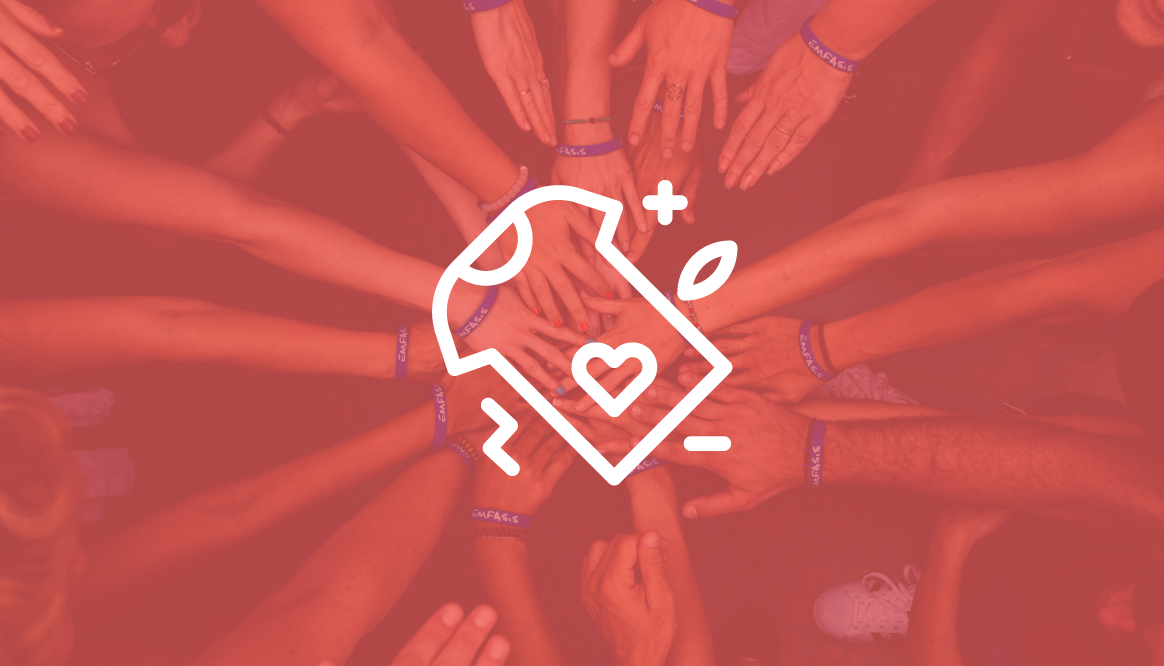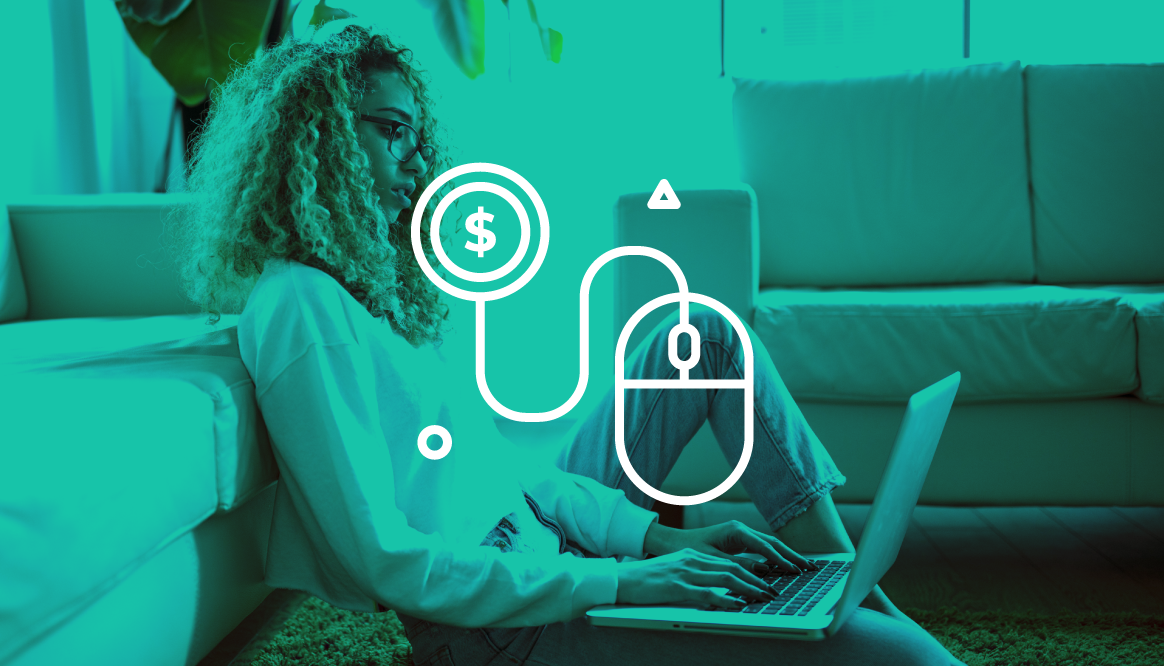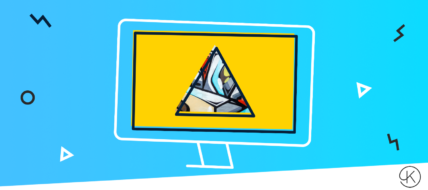
The Dos and Don’ts of Digitising Artwork
So, you’ve looked into Print-on-Demand (POD) and realised it is a no-brainer. Now it’s time to get started…
As a creative, you can proudly label yourself as “right-brained”. This means that the right-side of your brain – the side that controls your imagination, artistic flair, and creativity – is more dominant.
So anything technical probably sends you into a never-ending stream of yawns.
BUT:
In order to create the best product you can (and attract lots of customers to your store!), it is important to digitise your work correctly for your chosen products.
Paintings, illustrations, and photographs can be all shapes and sizes, and you might be worrying about how to upload yours to digital platforms while maintaining the original quality.
Sound daunting?
Stick with us! We’re going to take you through the Dos and Don’ts of digitising your art for POD:
DO Photograph or Scan Your Artwork
In order to upload your artwork to your POD platform, you need to first get it onto your computer. The quickest and easiest way (if you’re handy with a camera) to digitise your artwork is to take a photograph. You’ll want to take a clear, evenly lit photo with no flashes or shadows that could impact the quality of your work.
TIP: Always shoot at the highest resolution that your camera can handle and then resize the image later on.
Helpful Links:
If you’re not confident in your photography skills, then it is best to scan your drawing or painting and digitise it that way. This can be tricky depending on the size of your work, as home scanners are usually no larger than A4. However, if you head to a print shop, you should be able to use a professional scanner that can work with much larger images.
Helpful Links:
DON’T Save at a Low Resolution
Low resolution images are not going to translate well on POD products, and surprisingly, it is one of the most common mistakes people make when digitising their artwork. It is best to choose the highest resolution you can and then shrink and/or crop your work later.
A good rule of thumb is no less than 150 dpi for a typical image and 300 dpi if your artwork has fine details.
Helpful Links:
DON’T Assume One Size Fits All
The great thing about POD is that you can apply your artwork onto various products and create your own diverse range of merchandise. These products can range from mugs and phone cases to an XL hoodie, so the size of your art required is going to vary according to the product.
Take a look at the tables below to view the ideal resolutions for some popular POD products you can make with Kite:
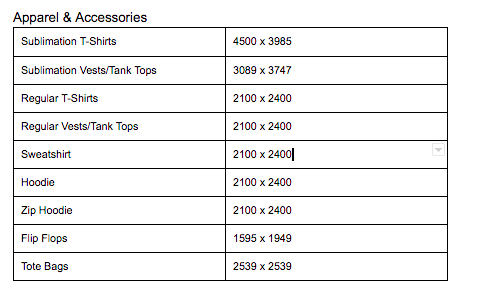
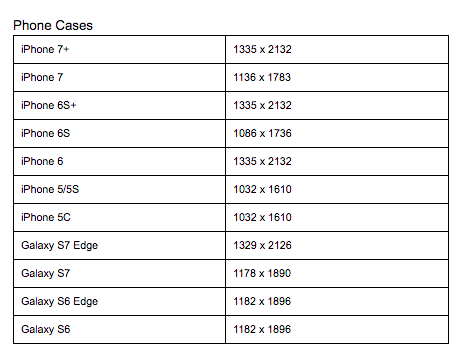
Click here to view the full list.
DO Tidy up your Work
When you scan your hand-drawn work onto your computer to prepare it for POD, make sure you tidy up the lines using a digital illustration software. As neat as you are when drawing by hand, you can never beat the precision of a computer, and when printing on items that you are going to sell, you want your work to look polished and professional.
While tidying up the lines, you should also make sure the background of your design is transparent. Printing plates are generally square, and it’s likely that your design is not. So use image editing software to create a transparent square background for your design that will help it to look great on any t-shirt, mug, or other product.
DON’T Save as a GIF
GIFs are great for posting your art online, but when it comes to print you should avoid these file formats. Both formats compress images in order to achieve a smaller file size and load more quickly on the web. GIFs are particularly useless for photographs because they can only render from a limited 256 colour palette.
DO Save as a PNG or TIFF
The best file format for print-on-demand is a high res. PNG. The PNG format is a lossless compression file format and, as such, the images are able to retain their transparency – perfect for print!
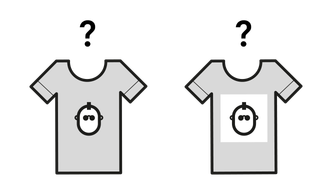
Another option is saving as a TIFF file which can also include a vector-based clipping path (outlines, croppings, image frames). TIFF is often the preferred image format when using a scanner. The ability to store image data in a lossless format makes a TIFF file a useful image archive, because, unlike standard JPEG files, a TIFF file using lossless compression (or none) may be edited and re-saved without losing image quality.
DO Save as RGB
When it comes to the colour of your files, there are two types of profiles: RGB and CMYK. RGB stands for Red, Green, and Blue, and CMYK stands for Cyan, Magenta, Yellow, and Black. Typically, RGB is used for digital art and CMYK is used for print. However in print-on-demand the preferred colour format is usually RGB for the simple reason that this enables you to get a closer match between what you see on-screen (digitally) and the finished product.
Top Tip:
Adjust your scanner to not do any color correction so the colours are faithful to the original.
Helpful Links:
Summary:
POD software is all about helping you – the creator – make profit from your designs. The best chance you have of doing that is making sure your designs look as amazing as possible, not only in your online store, but in the flesh too! For analogue artists, this is all dependent on getting the digitisation of your artwork right.
PS. If you want to know more about printing, take a look at our previous article: The Not-So-Complex World of T-Shirt Printing and as ever never hesitate to reach out to our customer service team if you have a question.
To test out your artwork on your own range of custom merch take a look at our: